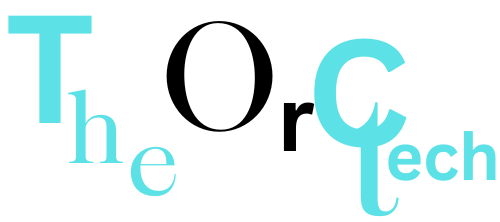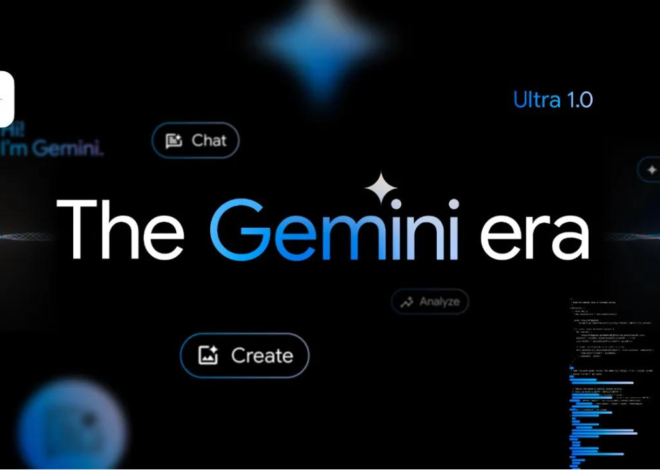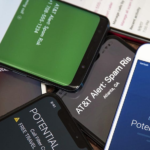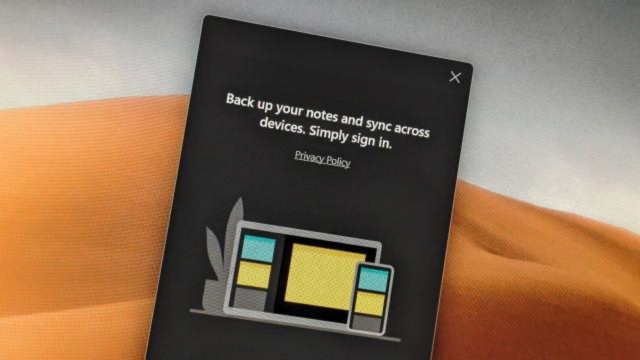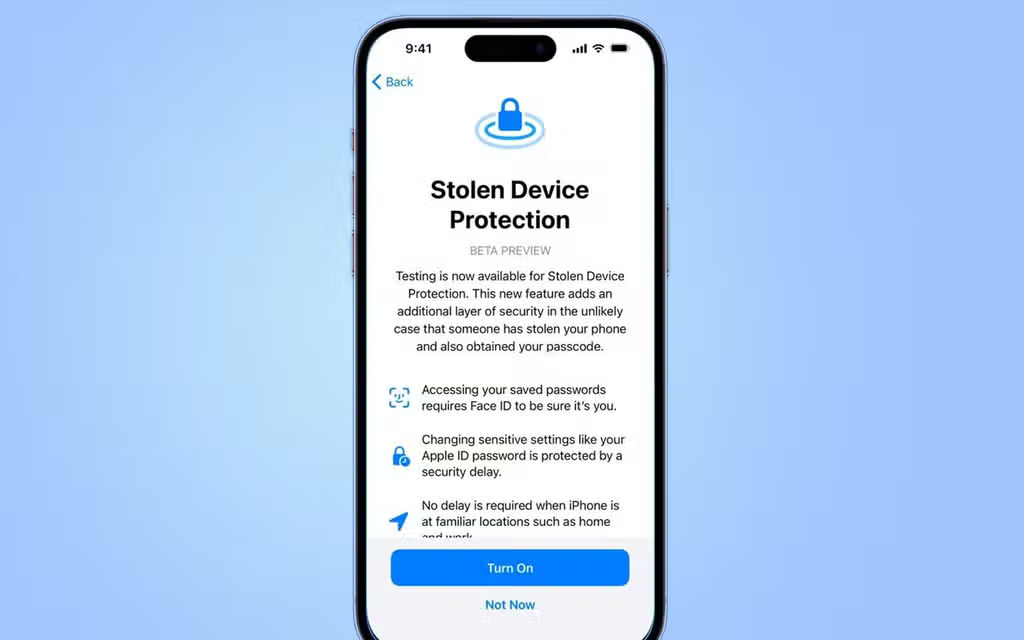
iOS 17.3 will include a new anti-theft feature from Apple
Stolen Device Protection is what it’s called.
Losing your iPhone to a thief is pretty bad, right? But guess what’s even worse? The thief getting into all your stuff on the stolen iPhone. That means they can see your accounts, and photos, and even get your credit card info.
But here’s some good news: Apple is making it way harder for these thieves! They’re adding a cool security feature in the next iOS update, called iOS 17.3. This will help keep your private stuff safe even if your iPhone gets stolen. Nice move, Apple!
Also Read | How to use the iOS 17 contact sharing feature — swap phone numbers in seconds
What is Stolen Device Protection?
Apple’s introducing a cool security feature called Stolen Device Protection, and it’s like a superhero for your iPhone. Here’s the lowdown:
If a bad person tries to mess with your iPhone settings when you’re not in your usual safe spots, like home or work, Stolen Device Protection kicks in. Usually, if Face ID doesn’t work, your iPhone asks for your secret passcode. But sneaky thieves might guess that code and wreak havoc on your iPhone.
Now, with Stolen Device Protection, the bad guys won’t get the keys to your kingdom so easily. Even if they fail the Face ID scan, they can’t just change your Apple ID password or mess with important settings. They have to go through a bunch of extra steps, like waiting for an hour and facing the Face ID or Touch ID challenge again.
This superhero feature won’t stop a thief from doing everything, but it puts a lock on some really crucial stuff. For example, they can’t erase everything on your iPhone or set up a new iPhone without your Face ID or Touch ID. It’s like having a tough bouncer at the door, making it harder for the bad guys to get in.
Also Read | How to share an AirTag with others in iOS 17
A quick tip: When iOS 17.3 drops, you gotta be your own superhero and turn on Stolen Device Protection in the Settings menu. Just head to Face ID & Passcode, and you’ll find it there. Keep your iPhone safe, folks!