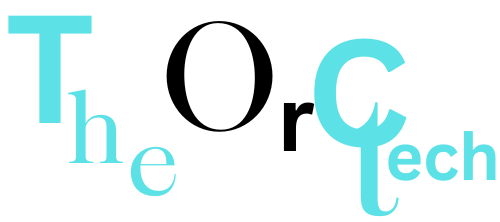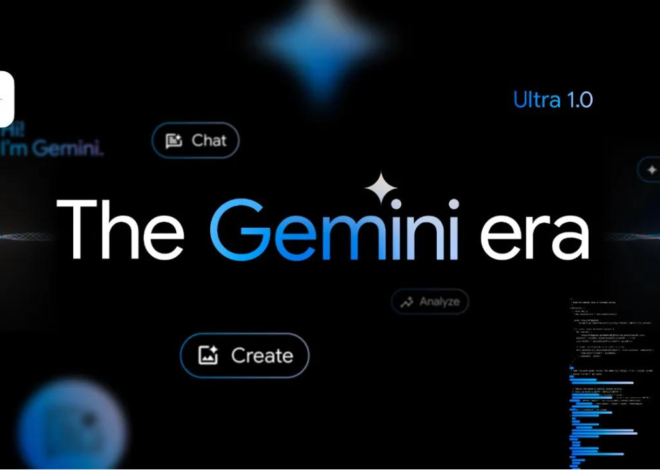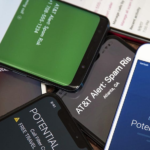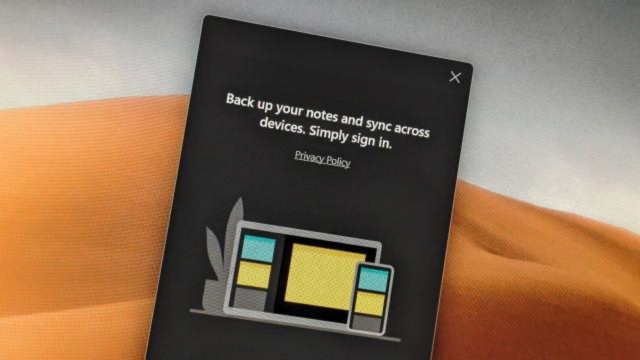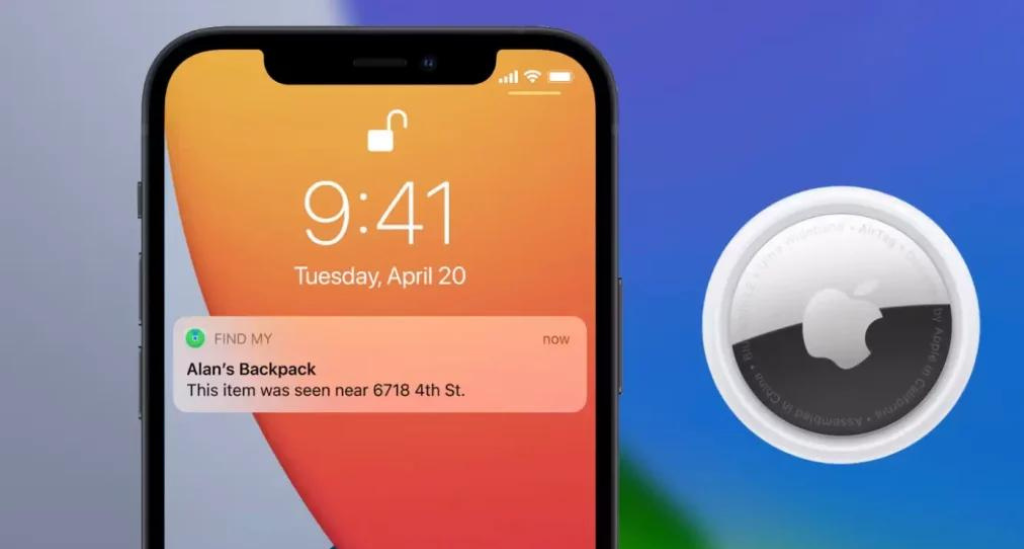
How to share an AirTag with others in iOS 17
iOS 17 Makes It Easy to Share AirTags. Here’s How?
As of iOS 17, AirTag owners can share them through the Find My app. Here’s how to share your AirTag and stop sharing it.
Apple’s AirTag, a compact device designed to attach to personal items such as keys, wallets, and bags, has revolutionized how people keep track of their belongings. With the launch of iOS 17, Apple has addressed a long-desired demand with a long-awaited feature: the ability to share AirTags.
In 2021, Apple launched AirTags, providing a solution for individuals trying to locate their misplaced items, such as keys swallowed by the couch. Initially, these tiny trackers were limited to individual users, preventing the option to lend them out. Additionally, if you were in proximity to someone else’s AirTag, you’d receive a notification about the unidentified device. However, the landscape shifted significantly with the introduction of iOS 17. Now, sharing AirTags and traveling with others who have them has become a seamless experience, marking a notable enhancement in user convenience.
Also Read | iOS 17 Review: StandBy Mode Changed My Relationship With My iPhone
A shared bag or car keys can benefit from this feature. Multiple people can keep track of an item so it doesn’t get lost.
Here’s how to share AirTags so more people can easily find your valuable items.
How to share AirTags
- Open the Find My app.
- Tap Items across the bottom of your screen.
- Tap the AirTag you want to share with others.
- Tap Add Person under Share This AirTag.
Upon selecting the option to share an AirTag, your iPhone will display a prompt, informing you that once the sharing is initiated, the recipients can locate the AirTag without triggering any unidentified tracking notifications for them. Upon tapping “Continue,” you can select the individuals you wish to share the AirTag with.
Once the sharing process is completed, the chosen person will receive a notification prompting them to add the AirTag. By simply tapping the “Add” button within the notification, the AirTag will be seamlessly integrated into their Find My app, ensuring effortless tracking and seamless collaboration.
Also Read | Apple’s New iPadOS 17 Adds Multitasking, Health, Messages, Widgets
You can tap Don’t Add if you receive a notification for a shared AirTag you don’t recognize during this process.
The problems with AirTag sharing
There are concerns about the potential misuse of AirTag sharing functionality, particularly in abusive relationships.

The reason Apple held back from enabling this feature was likely to prevent scenarios in which individuals would be compelled to share their AirTags or to share the abuser’s devices, establishing a constant presence on their devices.
Given the potentially risky nature of this feature, Apple’s decision to add it remains unclear. However, it’s essential to note that Apple has been proactive in implementing anti-stalking measures, setting an industry standard. Over time, these measures have only become more robust, with Apple and Google collaborating to ensure Android users are also safeguarded against rogue AirTags tracking them.
While these measures address some concerns, the issue of being pressured to share an AirTag persists. The controversy surrounding Apple’s device has spotlighted this problem, prompting a broader conversation about the ethical implications of technology and the need for continuous efforts to balance innovation with user safety and privacy.
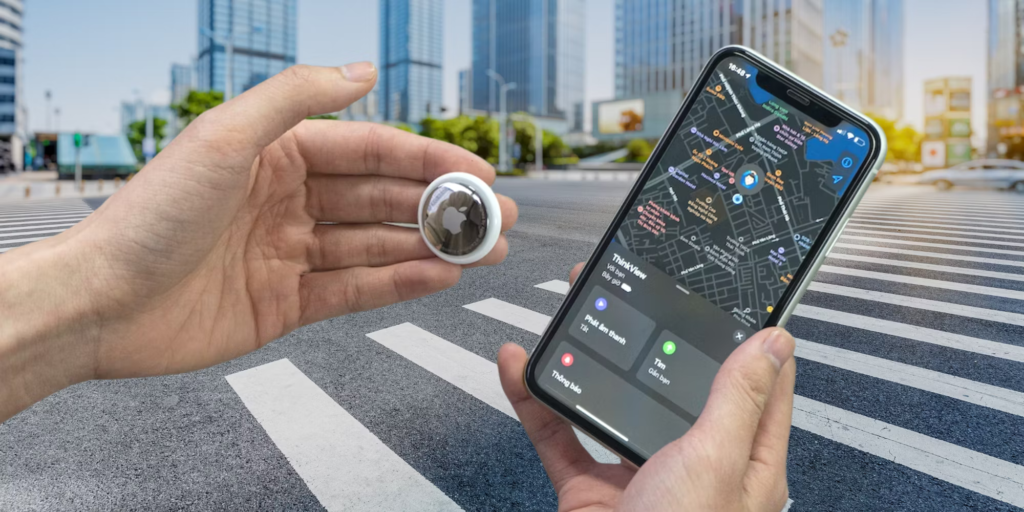
How to stop sharing AirTags
After you’ve lent your AirTag to a family member or friend and they return it, you don’t have to share it anymore. Here’s how.
- Open the Find My app.
- Tap Items across the bottom of your screen.
- Tap the AirTag you want to stop sharing.
- Tap the name of the person you want to stop sharing the AirTag with.
- Tap Remove.
Your iPhone will display an additional prompt, clarifying that the shared individual won’t have the capability to track your item, and instead, they will receive unidentified tracking notifications. If you wish to revoke the sharing access, simply tap “Stop Sharing,” and the process is complete. Your privacy and control over your AirTag’s usage remain in your hands.