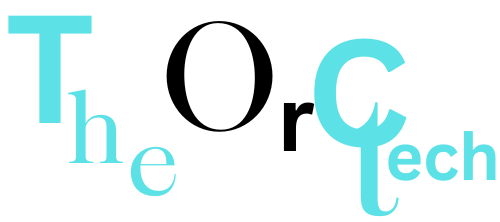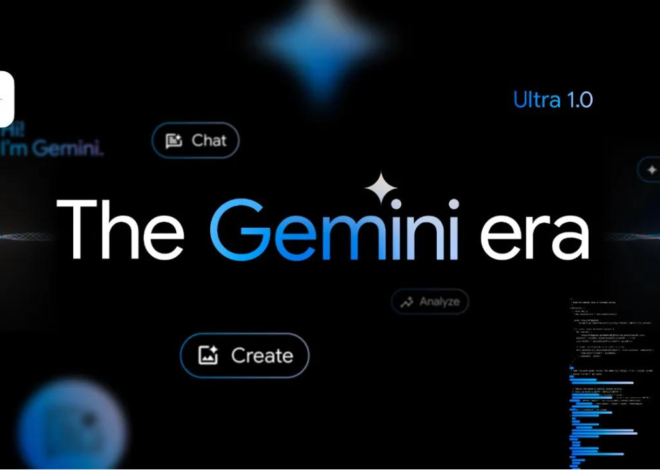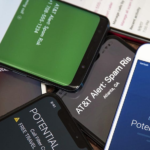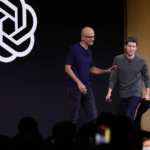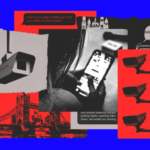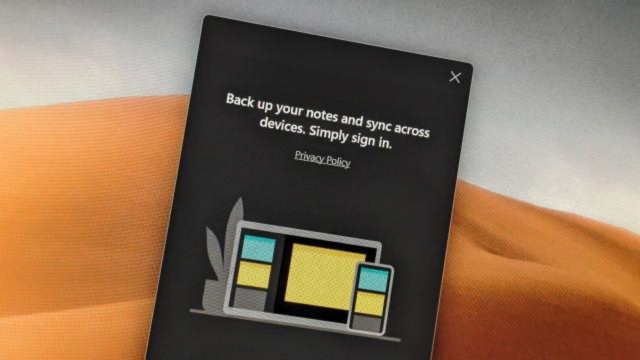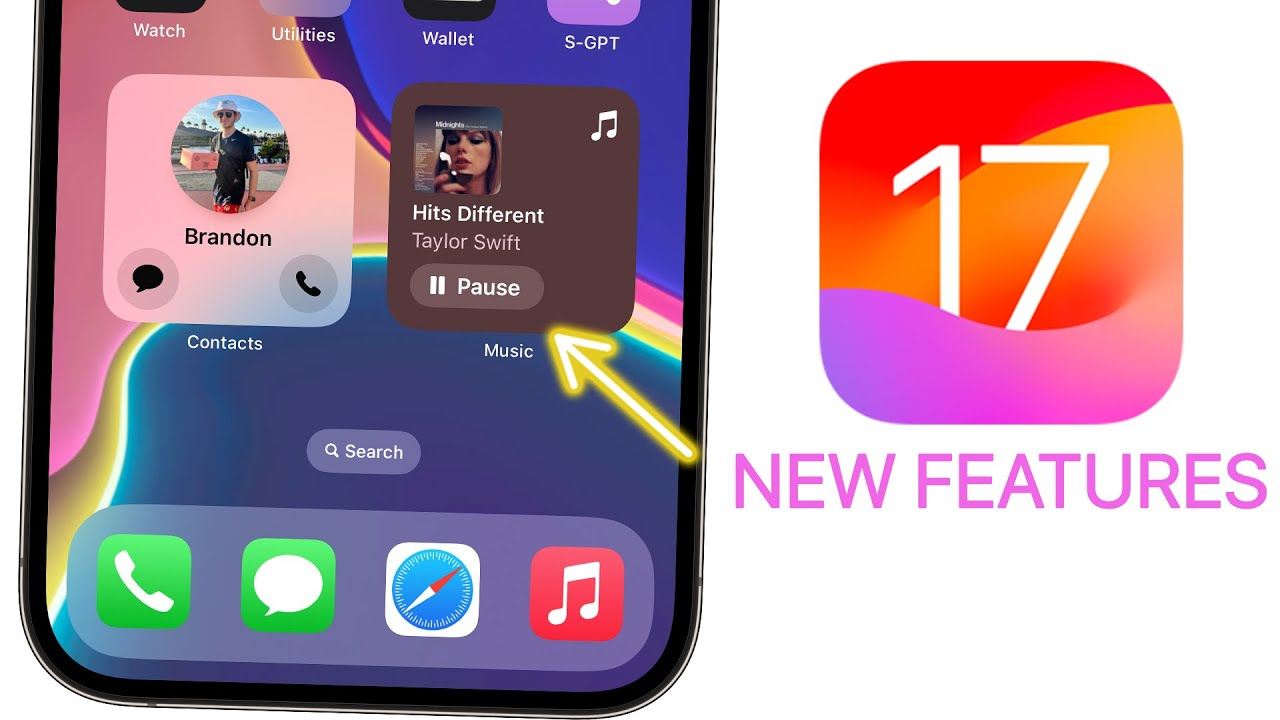
iOS 17 Review: StandBy Mode Changed My Relationship With My iPhone
Apple plans to make iOS 17 available to the public on Monday, September 18. Here’s what I’ve discovered during my two-month beta testing experience.
Whether you’re upgrading to one of the new iPhone 15 models or sticking with a trusty 5-year-old iPhone XS, iOS 17 will be available for download on Monday, September 18. Apple unveiled this latest iPhone operating system at its Worldwide Developers Conference in June, followed by the release of beta versions for testing.
I’ve had the opportunity to test the beta versions of iOS 17 on both a newer iPhone 14 Pro and an older iPhone XR over the past two months. I was able to assess how the new OS will impact most users with compatible devices through this hands-on experience. There are a lot of new features in iOS 17, especially in the Messages app, that may make you wonder why these were not introduced earlier. Compared to previous iOS versions, some apps, such as Shortcuts, have become more user-friendly.
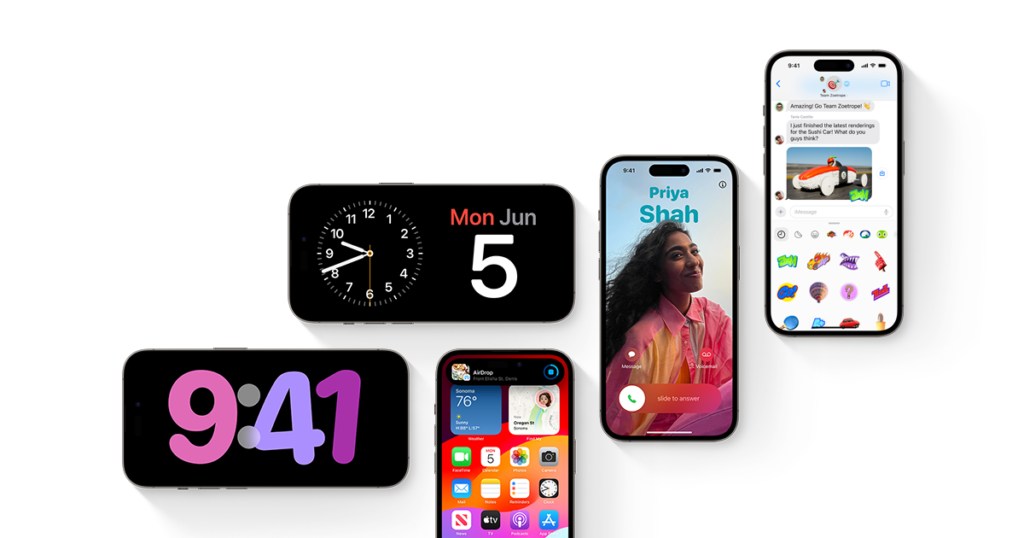
Visually, iOS 17 carries on the design language of its predecessor, iOS 16. The introduction of Contact Posters in iOS 17 brings visual enhancements to your contacts, reminiscent of the changes iOS 16 made to the lock screen. However, I found Contact Posters to be more enjoyable than genuinely useful. The most significant visual alteration comes in the form of StandBy mode, which transforms your iPhone into a miniature hub adorned with widgets, photos, and customizable clocks.
iOS 17 is compatible with iPhone XS and newer models. New iOS software simplifies the user experience on older and newer iPhones, but certain features shine on the latest models, such as the iPhone 14 Pro. Nevertheless, this doesn’t mean you should avoid iOS 17 if you have an older iPhone – you can still enjoy approximately 90% of its benefits. For instance, StandBy mode functioned on my XR, but I had to disable the display’s sleep timer and manually lock my screen for it to work. Once in StandBy mode, the display went to sleep shortly afterward.
Here are a few of my favorite features in iOS 17.
StandBy mode is a standout
When Apple first showed StandBy mode at WWDC, I wasn’t sure if I’d like it. My wife and I don’t have a smart screen like the Amazon Echo Show or any extra gadget in our home. We do just fine without them. But StandBy mode is now my favorite thing on the new iPhone, and it’s not even close.
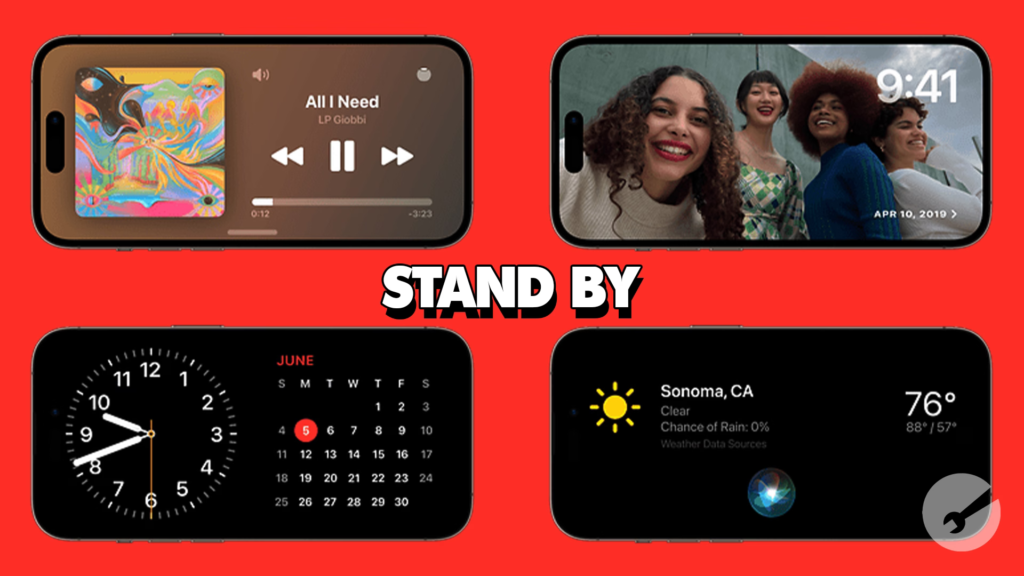
You could say StandBy mode makes your iPhone into a fancy clock you put next to your bed. But if you only use it as a clock, you’re missing out. It has special things on the screen that make it easy to check the weather, read the news, and do more stuff. I can even change the music on my speakers without taking my iPhone out of my pocket.
Messages also show up on my screen, and I can see them without unlocking my iPhone. So when I get a message from an app like Ring, I can quickly check if it’s the mail person bringing a package or just a car driving by.
StandBy mode also changed how I use my iPhone. Before, when I got up from my desk to get a snack or go to the bathroom, I’d make sure my iPhone was in my pocket. If it wasn’t there, I’d start looking everywhere to find it. But now, with StandBy mode, I often leave my iPhone on its charger while I do other things. If I notice it’s not in my pocket, I might just think, “It’s on the charger. I’ll get it later.” I like this change because it’s good to take a break from our devices. It can help us feel less worried and sad. So, even if Apple didn’t mean to, StandBy mode can make you feel more relaxed.
But StandBy mode can get even better. Right now, there are only a few special things you can put on the screen, and it’s missing a way to check your email. Having a way to see your email or other apps quickly on StandBy mode would make it even more useful. I haven’t seen any new things in the latest iOS 17, but I hope they add an email thing in the final version. If not, they should think about adding it later.
Also, StandBy mode works best on iPhones with screens that are always on, like the iPhone 14 Pro. It can work on other iPhones with iOS 17, like the iPhone XR, but only when the screen is still on.
Messages upgrades beyond autocorrect
Yes, autocorrect is getting smarter. It’s learning from your messages, so it won’t keep changing your words all the time. Isn’t that cool? Yeah, I might be a bit immature too, and now I can use certain words without autocorrect getting in the way. But more importantly, autocorrect is just better at understanding what you’re trying to say. It’s not as quick to correct acronyms or slang.
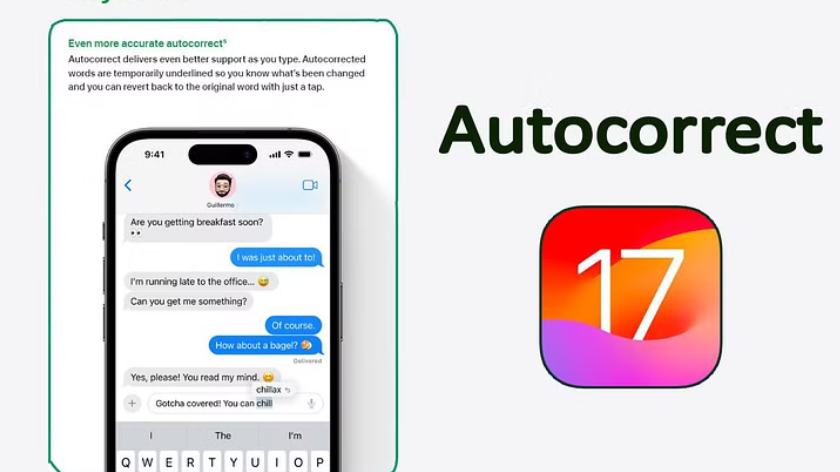
Additionally, Messages will get some cool new features to help you stay in touch with your friends. Autocorrect even has an undo function. You see, even though autocorrect is smarter, it can still make mistakes sometimes. When it does, Messages will underline the word it corrected. If you tap that word, you can change it back to what you originally typed.
Also Read “Future ‘iPhone Ultra’ Model Could Capture Spatial Photos and Videos for Vision Pro“
Another neat addition is the catch-up arrow in group chats. I tend to go to bed pretty early, around 8:30 p.m. So sometimes, when I wake up, there are like 30 new messages in my family or friend group chat. Instead of scrolling up to find where I left off, there’s now an arrow that takes me right to the first message I haven’t read. It’s saved me a lot of confusion about what’s going on in the chat.
They’ve also made a change to the app bar. Now, there’s a drawer next to where you type your message. When you tap the plus sign button, it brings up iMessage apps like your Camera and Memoji. You can even rearrange them, so the ones you use the most, like #images, are easy to find. It might seem small, but it’s really handy. Before iOS 17, sometimes the app bar would disappear on me, and I had to swipe my screen to bring it back. Now, all the apps are in one easy-to-find place.
Create your own stickers for Messages
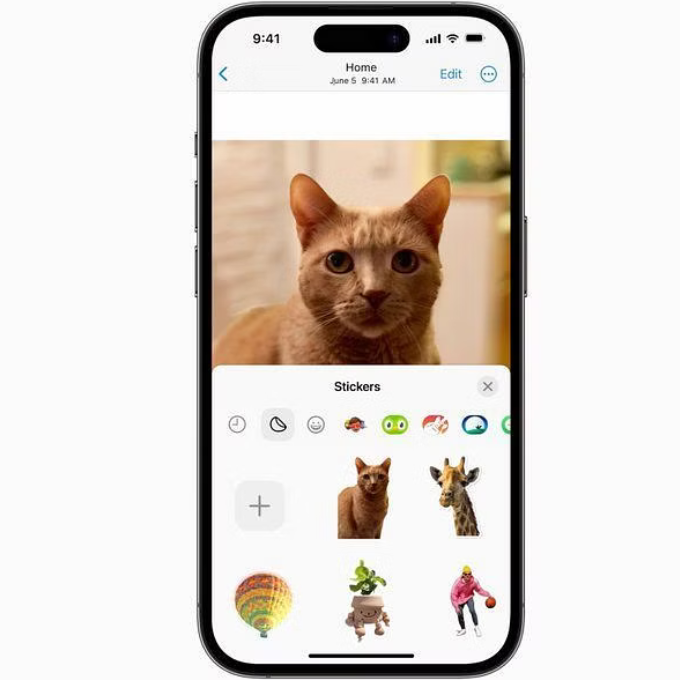
In iOS 16, Apple introduced a cool feature that lets you separate the main subject in a photo from the background, giving you cleaner-looking images. With iOS 17, Apple takes this feature a step further by allowing you to use these cutouts to create your very own stickers. Make your stickers stand out by adding different effects, like a white outline or holographic filter. Animated stickers can also be created from Live photos.
As a proud pet owner, I have to admit that I’ve been creating and sending more stickers of my dog than I’d like to admit. But let me share a small collection of stickers featuring Cinnamon Toast Crunch (yes, that’s her name). Are these stickers super practical? Well, not really, but they sure are a lot of fun to use!
Also Like “iPhone 15 Pro vs. Pro Max“
iOS 17 can automatically delete verification code messages
Two-factor verification messages are a smart way to boost security when logging into an account. You know what can be really irritating about them, though? All those random messages and emails that pile up in my inboxes. But guess what? That’s no longer an issue.
Thanks to iOS 17, your Messages and Mail apps can now automatically remove two-factor verification codes once they’ve been used to fill in the right field. I’m all for keeping my inboxes clean and organized, and this new feature is like a digital Roomba that sweeps away those unneeded messages as soon as they’ve served their purpose.
Shortcuts improvements
I have a confession to make: I never really used Shortcuts on my iPhone before. Setting them up always felt confusing and frustrating to me. Plus, the Shortcuts homepage used to look so intimidating, it scared me away. So, I convinced myself that Shortcuts weren’t worth the trouble.
But thanks to iOS 17, I’ve had a change of heart and have started using them in my daily life. You see, Apple made some helpful changes. Now, the Shortcuts homepage displays a few ready-made shortcuts, like creating a new note in Notes. You can easily add these to your homepage with a long press. This new layout is much less intimidating and should make it simpler for everyone to see the potential of Shortcuts.
Also Read “Top 5 New Technology Trends for 2023”
The camera level is a game-changer
When I’m taking photos or shooting videos for social media, I often worry that they won’t come out straight. Before iOS 17, I used to try and align the camera with a straight line in the frame, but if I was outdoors in nature, I just did my best and hoped for the best.
Now, with iOS 17, the Camera app has a handy onscreen level that helps me straighten my photos and videos. This level appears as a thin white line across the center of the screen, and it turns yellow when everything is perfectly level. It’s been a game-changer for me, not only for taking straight photos but also for double-checking whether things like picture frames on my wall are hanging level. It’s a small but incredibly useful feature!
Grocery lists in Reminders
I’m a big fan of grocery shopping myself. There’s something satisfying about strolling through the aisles, finding the items I need, and seeing what other people are picking up. But you know what I really don’t enjoy? Forgetting an item on one side of the store after I’ve walked all the way to the other side and grabbed everything else I need.
Also Read “iPhone 15 Design Rumors: How Apple’s New Phones May Change“
Well, here’s some good news: Reminders has a nifty new feature that allows you to create a grocery list that’s neatly organized into sections with headers like “Produce,” “Breads & Cereals,” and “Household items.” The app does this automatically as you add items and sort them into the right categories. What’s even cooler is that the app can recognize certain brand names, like “Dr. Pepper” and “Ritz,” and sort them into the appropriate sections. It’s a real-time-saver and makes grocery shopping a breeze!
iOS 17 features not available at launch
One of the most exciting iOS 17 features that I’m looking forward to isn’t available at launch, and that’s the Journal app. Apple introduced this app at WWDC in June, promising that it would provide suggestions for journaling topics, keep your entries private, and offer more features. However, Apple mentioned that the Journal app would be released later in the year.
Collaborative Playlists in Apple Music is another feature that’s not available with iOS 17 yet. This feature would allow people to invite friends and family to edit playlists or react to specific tracks on the playlist. Unfortunately, there’s no information on when this feature will become available.
Apple also announced an enhancement for AirDrop, where it would be able to complete a file transfer even if devices move out of range of each other in iOS 17. However, we’re still waiting for information on when this feature will be rolled out.
The final word on iOS 17
The latest iOS version brings a bunch of useful improvements to your iPhone, even if it’s not the newest model. Not all the changes are super fancy, like StandBy mode, but most of them actually make a difference in how you use your phone.
Quick Overview
| Feature | Description |
|---|---|
| StandBy Mode | Transforms your iPhone into a hub with widgets, photos, and customizable clocks; displays messages without unlocking. |
| Automatic Code Deletion | Automatically removes two-factor verification codes from Messages and Mail apps after use. |
| Shortcuts Improvements | Easier setup with ready-made shortcuts displayed on the homepage. |
| Camera Level | The onscreen level in the Camera app helps straighten photos and videos. |
| Grocery Lists in Reminders | Organizes grocery lists into sections with automatic categorization. |
| Upcoming Features | Features like the Journal app, collaborative playlists in Apple Music, and enhanced AirDrop are expected in future updates. |
| Messages Upgrades | Smarter autocorrect, undo function, catch-up arrow in group chats, improved app bar, and the ability to create your stickers. |
Here’s a quick tip: Before you go ahead and update your iPhone to iOS 17, it’s a good idea to back up your iPhone, just in case. And while it might be really tempting to download iOS 17 right away, you might want to hold off for a day or two. This way, you can see if other people are running into problems with their iPhones after the update, and it might even help your device download the update faster. It’s a smart move to play it safe!