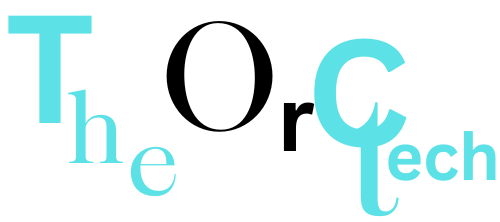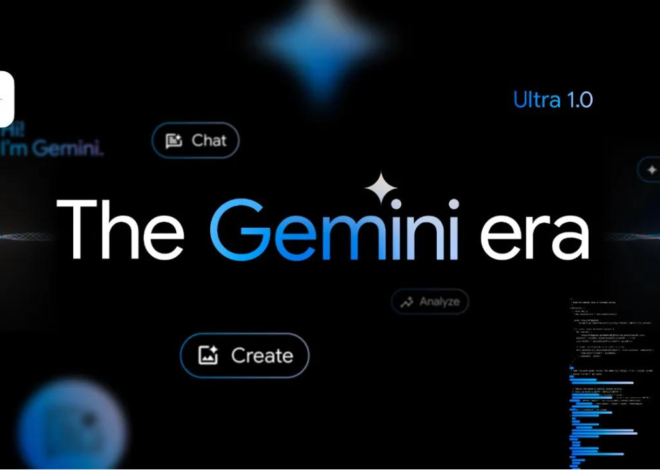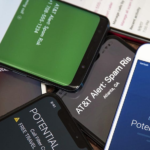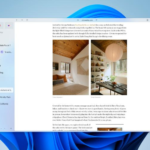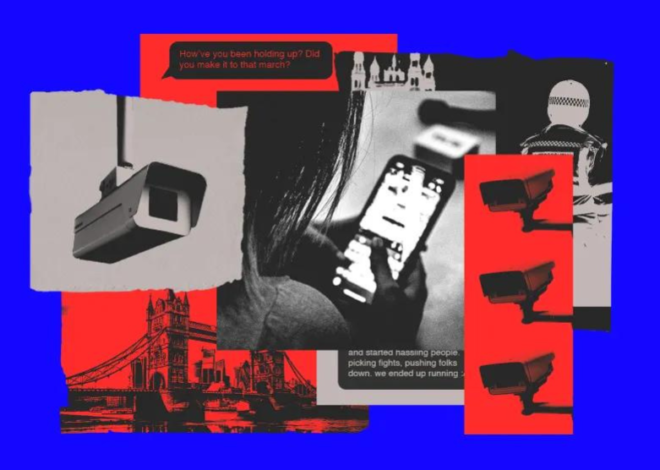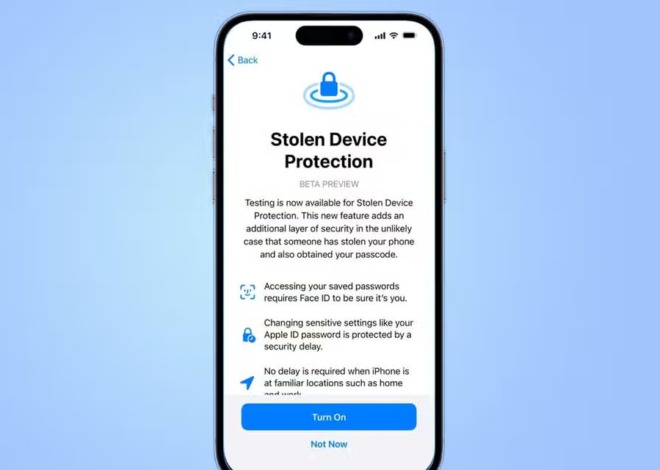How to find hidden spy apps on Android?
Hey there! Have you ever felt like your phone’s battery is running out faster than usual, or you’re using more data than you thought you were? Maybe you’ve noticed your phone showing your location at strange times, or you’re getting weird notifications. Well, buckle up because your phone might be harboring secret spy apps or spyware!
Now, what’s spyware, you ask? It’s like sneaky software designed to secretly watch what you do on your phone and send that information to someone you don’t even know, all without asking your permission.
Imagine this: if your Android phone has spyware, it’s like having a nosy neighbor listening in on all your conversations, checking out your texts, taking notes of your passwords, and even tracking the websites you visit. Yikes!
Here’s a surprising fact: a study by AOL and the National Cyber Security Alliance found that a whopping 80% of people had spyware messing with their devices. That’s a lot!
But don’t worry, we’re not here to scare you. We’re here to help you keep your phone safe. To do that, you need to know how spyware can sneak onto your phone, how to spot it, and most importantly, how to kick it out and stop it from returning.
So, get ready to become a phone detective and protect your digital world from those sneaky spies!
Common methods of Spyware delivery
Software Bundles
Think of it like this: When you install apps, you often agree to terms and conditions, right? Well, some bad folks hide spyware in those apps, and you unknowingly let them in. Even if you delete the app, the spyware can stay. We’ll help you get rid of these sneaky spies!
Bugs
Sometimes, the apps and websites you use might have hidden weaknesses or bugs in their security. These are like secret doors that cybercriminals can use to sneak into your device without permission. Once they’re in, they can quietly plant spyware, even in apps you thought were totally safe and trustworthy. Sneaky, right?
Also Read “How to Defend Against WoofLocker Scam?“
So, it’s crucial to stay sharp and learn how to protect your digital turf from these cyber sneak attacks!
Phishing
Attackers could use a phishing email or an SMS to trick you into downloading a file or clicking on a link that leads to a website that can deliver malicious software to your device.
Trojans
Think of Trojans as sneaky digital tricksters. They pretend to be harmless, but once you let them in, they can cause all sorts of chaos on your device, just like the Trojan Horse did to Troy!
How to spot signs of spyware on your device?
Because spyware and hidden spy apps are masters of staying hidden and quietly doing their thing in the background, your device might start acting a bit strange if it’s infected. Here are some signs to watch out for:
Excessive battery drainage
If your phone battery is suddenly running out faster than a race car, and it’s not because you’ve been using it non-stop or because your device is ancient, spyware could be the sneaky culprit. Those spy scripts can work behind the scenes, sucking up your battery power. So, keep an eye on that battery gauge!
Spike in data usage
Time to be a data detective! Take a peek at your data usage over the last few days. If you see sudden and unexplained spikes that don’t match your usual online habits, it’s like a data alarm bell ringing. This could be a sign that sneaky spy apps or spyware are slurping up your data behind your back. Watch out for those unexpected data hikes!
Unnecessary use of device location
Keep an eye on your location symbol, which usually looks like a teardrop or map marker, in your notification bar. If it pops up out of the blue, even when none of your active apps have permission to use your location, that’s a suspicious signal.
It could mean that sneaky spyware is secretly tracking your whereabouts. Don’t let them play hide and seek with your location!
Strange noises during calls or otherwise
If you notice disturbances and strange noises while on call, it could be that your phone calls are being tapped through a hidden spy app.
Also Read “Top-rated Cloud-Native Application Protection Platform (CNAPP)“
At times, your device could make strange noises when not in use. This could be due to the background activities performed by these apps.
Automatic switch-offs and reboots
Background activities carried out by the hidden spy apps could cause your device to perform unprompted tasks like switching off or rebooting without your intervention.
Suspicious notifications
Beware of surprise notifications! If you start getting random alerts that seem to come out of nowhere, it’s like a digital mystery unfolding. These could be messages from hidden spy apps that slipped onto your device without you even knowing. Don’t let these sneak attacks go unnoticed!
How to find hidden Spy apps on Android?
If you spot any of those sneaky signs on your device, it’s time to go detective mode. But before you start sleuthing, make sure to safeguard your important stuff! Back up all your crucial files to a trusted cloud service or an external device. This way, you won’t accidentally lose any important data while you’re on your spyware hunt. Safety first!
Now, let’s get ready to kick those spy apps to the curb!
Reboot your device into safe mode
Time to get tech-savvy! If your phone’s been acting weird and you suspect spyware, let’s do some troubleshooting. Here’s how:
- Boot into Safe Mode: This nifty feature lets you run your phone with just the basic apps it came with, blocking those pesky third-party apps, including spyware. Here’s how to do it:
- Hold down the power button until you see some options
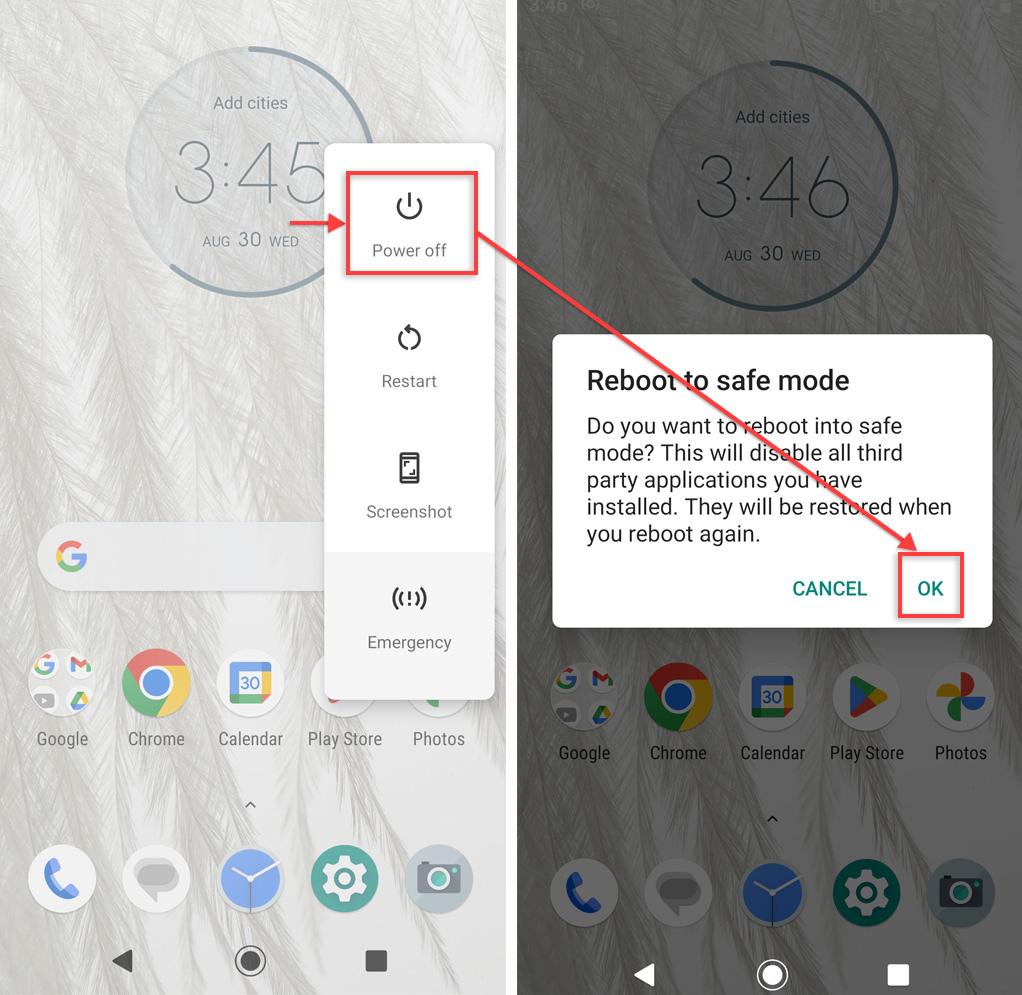
- Press and hold the “Power off” option until a pop-up shows up. Tap “OK.”
- Alternatively, switch off your device and then turn it on again. As soon as you see the Android symbol or your device maker’s logo, long-press the volume down button until it reboots. This should keep your phone in safe mode.
2. Check for Smooth Operation: If your phone behaves well in safe mode (no weird stuff happening), then it’s likely that those third-party apps, possibly spyware, were causing the issues.
3. Exit Safe Mode: To go back to normal mode, usually just restart your device.
Scan your device
There are several ways to do this, but the quickest is scanning via Google Play Protect.
Go to your Play Store, tap the profile icon, and select Play Protect from the drop-down.
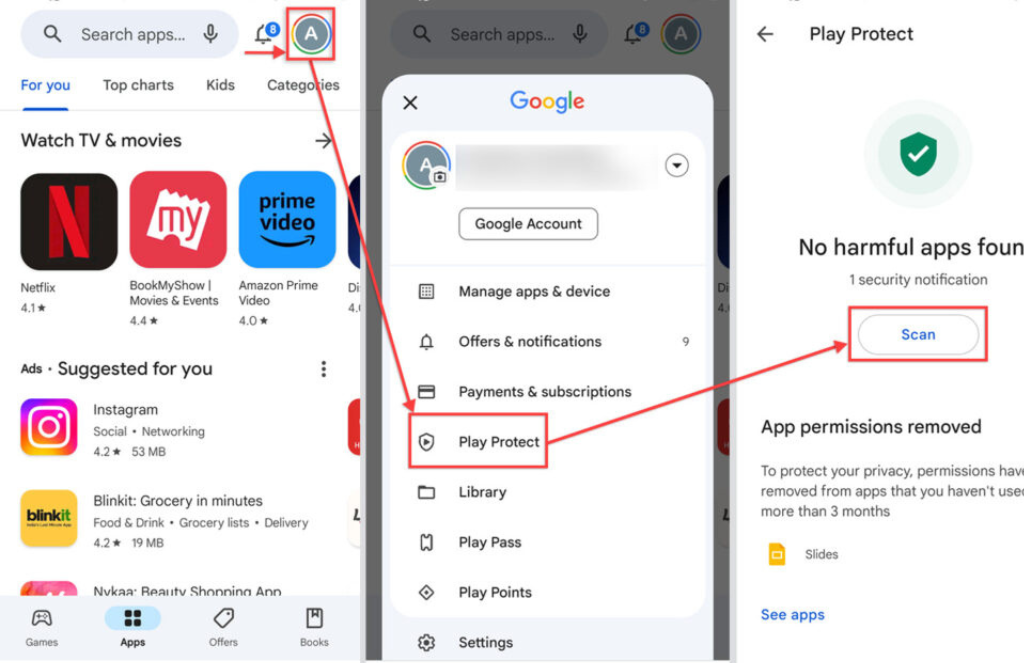
Open Play Protect, then tap Scan to scan your device for potentially harmful apps and automatically remove permissions for unused apps over the past few months.
Also Read “How to Defend Against WoofLocker Scam?“
However, since spyware is often running in the background and may be disguised as a legitimate app, the scan could overlook it. You can scan your device by downloading a trusted anti-malware app as well.
Look for apps you don’t recognise
Stay vigilant! Since spyware likes to sneak in unnoticed, make it a habit to regularly inspect all your apps. Take a good look and get rid of any that seem unfamiliar or fishy.
Here’s a handy tip: If you’re not sure about an app, do a quick internet search. Look for any reports that hint at shady stuff related to that app. If it’s got a bad rap, it’s probably best to give it the boot.
Keep your app list clean and mean!
Check app permissions
Hold the phone! If spyware snuck in through bundled software, it might have tricked you into giving it way too many permissions. Let’s fix that:
- Clean House: First, go through your apps and kick out any that you don’t recall downloading or seem sketchy.
- Permission Patrol: Now, here’s the important part. Check the permissions for all your apps. Only hand out the big permissions—like location, microphone, and camera access—to apps you know and trust.
- Suspicion Alert: If an app that doesn’t seem super important or seems shady asks for sensitive permissions, be cautious. Limit those permissions or, if you’re really unsure, just send that app packing!
By keeping a close eye on permissions, you’re putting spyware on notice: No sneaky access here!
Check the file manager for suspicious files
Watch out for those tricky files! Just like .exe files are often up to no good on Windows devices, be cautious with .APK files on your Android. These are Android package kit files used for app installation.
But wait, there’s more! Here’s a list of other file extensions that can be sneaky:
| .bat | .cmd | .com | .lnk | .pif |
| .scr | .vb | .vbe | .vbs | .wsh |
After you’ve kicked suspicious apps to the curb, don your detective hat and search your device for any APK files that might have come with those apps.
Also Like “How to Defend Against WoofLocker Scam?“
Here’s a cool tool for you: Use VirusTotal, an online virus and malware scanner owned by Google’s Chronicle Security. You can pop a suspicious APK file in there for a check-up. They’ve even got a mobile app for Android, so you can scan your existing apps on the go. Stay sharp and keep your device malware-free!
Quick safety tips to avoid having hidden spy apps on your Android
Here’s your digital security checklist to keep those sneaky threats at bay:
- Turn Off Auto-Downloads: Make sure your device isn’t set to auto-download apps or files from websites. This way, nothing malicious can sneak in without your say-so.
- Read the Fine Print: Take a peek at those terms and agreements when you’re downloading apps or using services. Keep an eye out for anything suspicious or unnecessary add-ons, and don’t give out permissions lightly.
- Permission Control: Be stingy with your app permissions. Only let essential and trustworthy apps access your sensitive features.
- Scan for Trouble: Don’t forget to regularly scan your device using a reliable anti-virus or anti-malware app. It’s like giving your device a health checkup!
With these steps, you’re turning your device into a fortress against digital threats. Stay safe out there in the digital Wild West!